A Step-by-Step Example
Step 1: Type a punctuated description of your idea into the input window or simply download a random claim using the upper left button to see how it works. It is important to clearly describe your idea and use punctuation to separate key aspects for best matching performance.
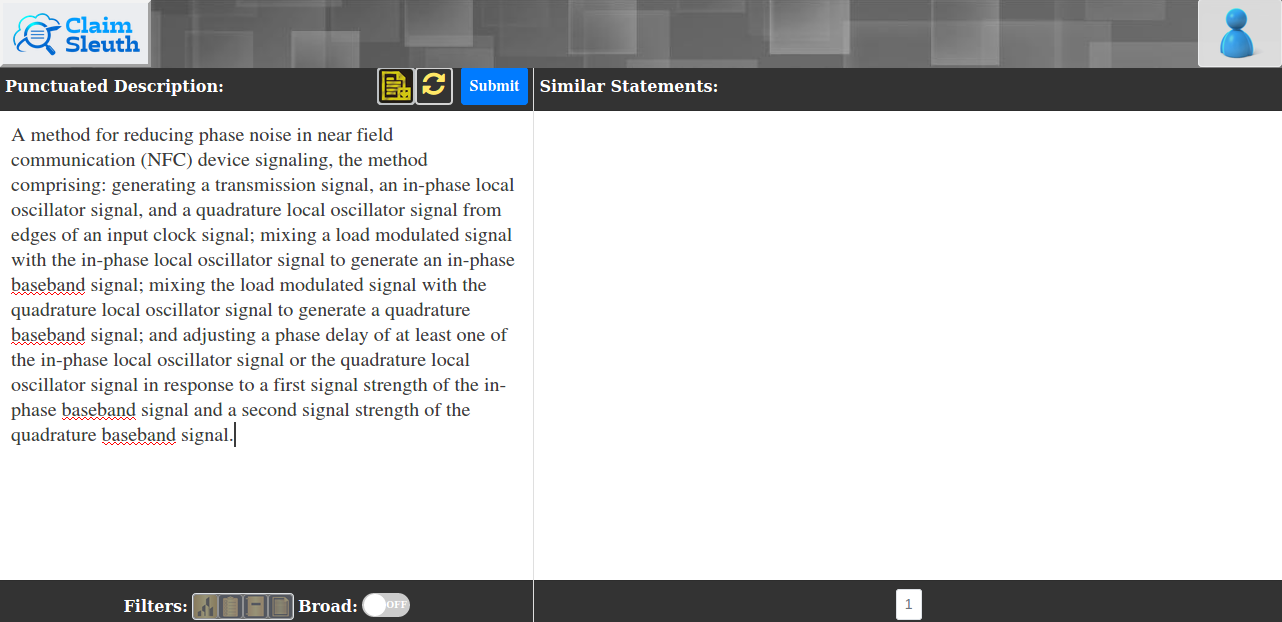
Step 2: Optionally set result filtering expressions.
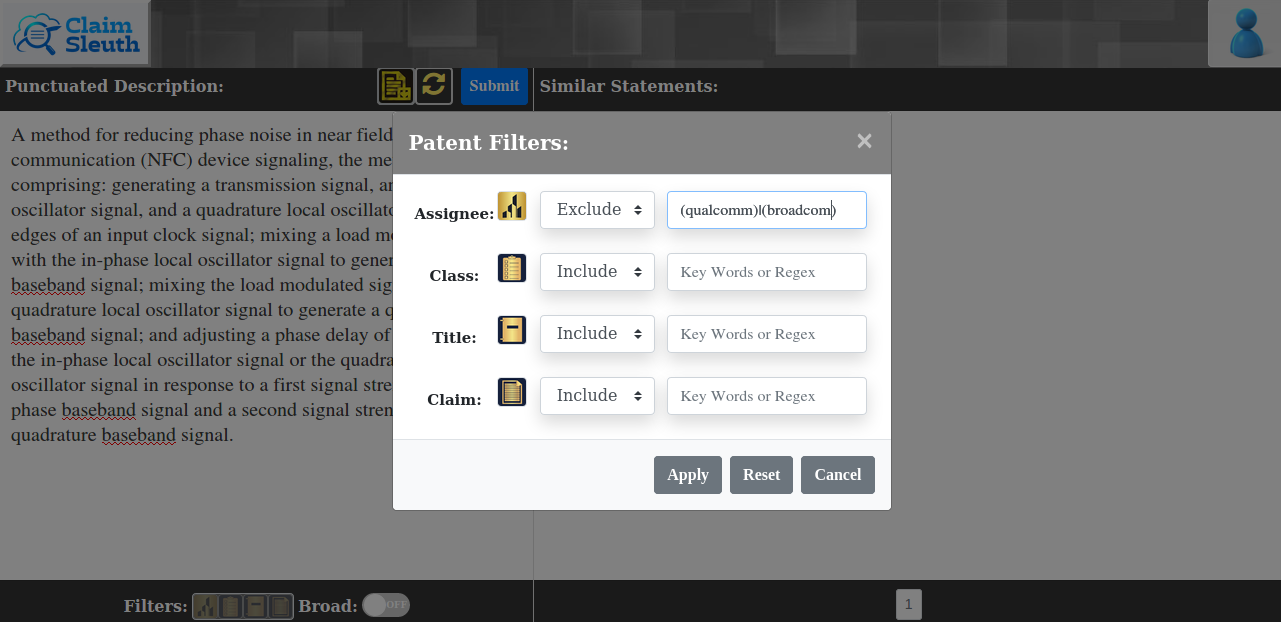
Step 3: After submission, the results are shown in the output window. You can flip the pages for more results. Notice that the results are based on restricted assignees since the assignee filter light is on. You can also click the patent number to go to Google patents page for the complete patent.

Step 4: Click any similar statement of interest in the output window to view the complete claim.
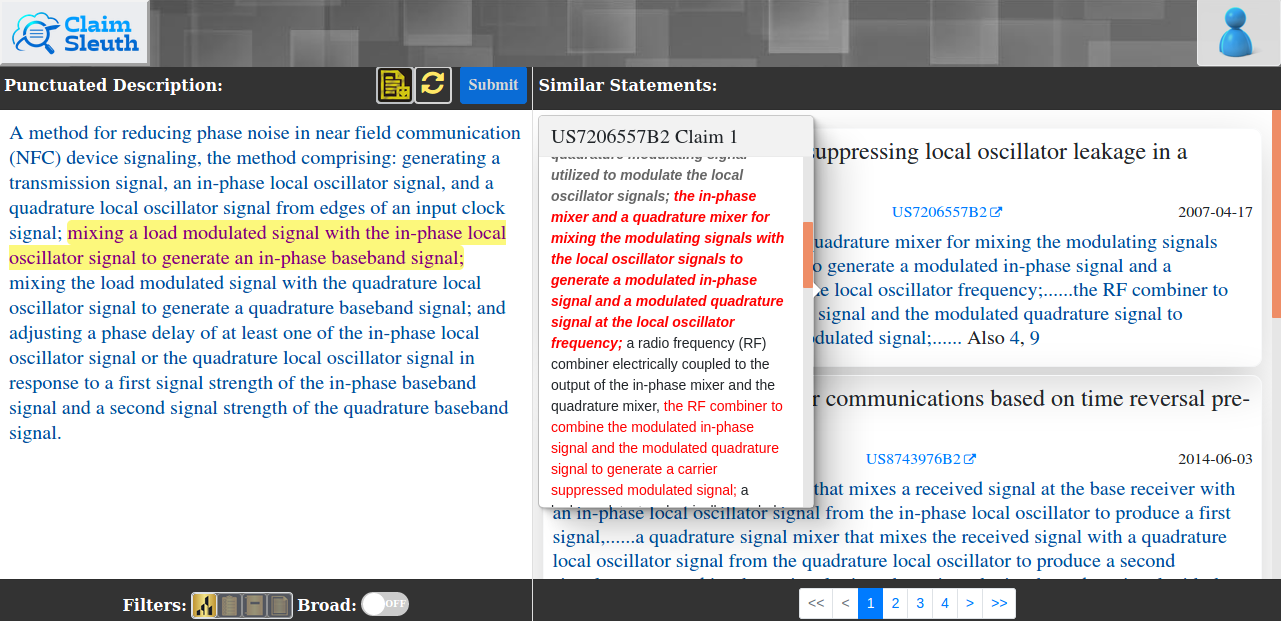
Input Window
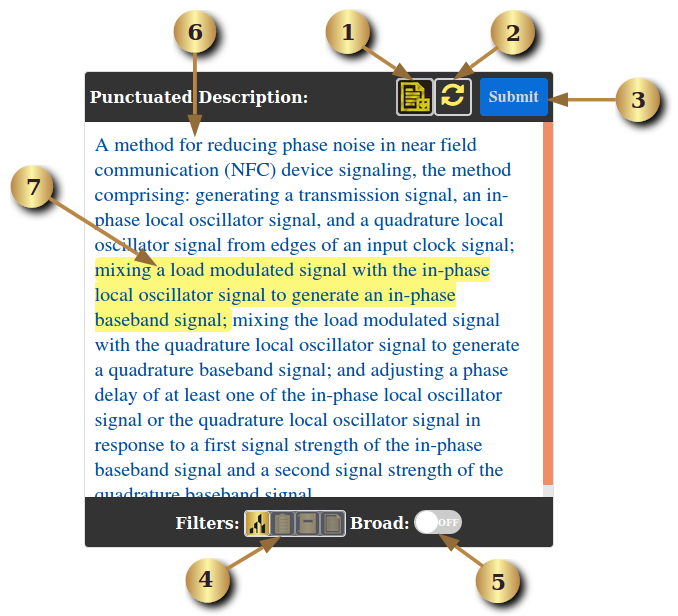
The input window is for you to write a punctuated description of an idea to be searched against active US patents. The left picture shows the input window after the description is submitted.
- 1: the download button to download a random example claim for use as input description;
- 2: the reset button to reset the input window. This will erase all the results in the output window.
- 3: the submit button for the submission of the input description.
- 4: the filter button to restrict the assignee, class, title, or claim text in active patent claims; the lights on the button indicate which filter is on. In the left picture, only the assignees filter is set;
- 5: the broad search toggle button to allow a broader search with more returned patent claims of lower semantic similarity if on.
- 6: the parsed description after submission. If you hover over the input window after submission, you will see the ideas of interests are parsed into segments depicted by a different color.
- 7: the highlighted segment after mouse clicking, the list of matching statements of which is shown in the output window to be discussed below.
Filter Modal
Patent filters use regular expressions to restrict assignee, class, title and/or claim text. Regular expressions are a powerful, yet compact way for matching text. Here are a few tips for common situations:
- To match a term or phrase, simply use that term or phrase as the expression.
- Filter expressions are not case-sensitive, so you need not worry about capitalization.
- Whitespace matters, so do not insert extraneous spaces if not part of the expression.
- Use .* to represent zero or more intervening characters that do not matter. For example, you can match any phrase starting with ‘first’ and ending with ‘last’ using expression: first.*last
- Use | to match any one of a number of expressions wrapped in parentheses. For example, you can match phrase1 or phrase2 or phrase3 using expression: (phrase1)|(phrase2)|(phrase3)
- A complete description of syntax can be found here.
Output Window
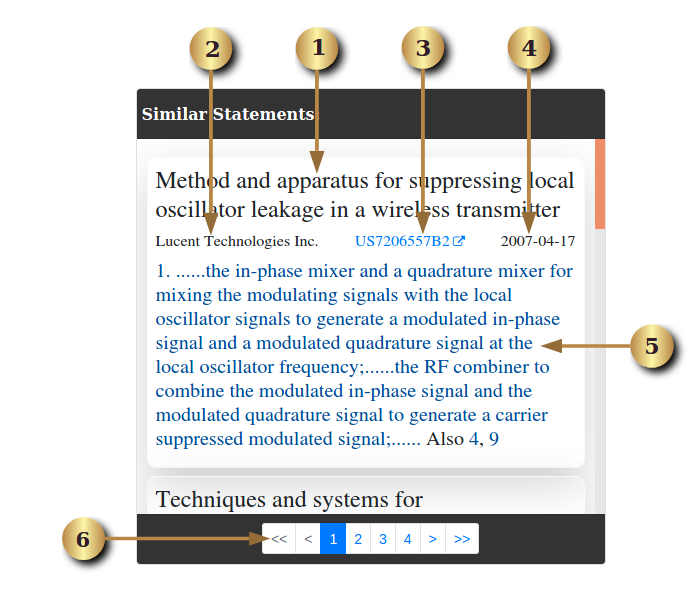
The output window displays the search results from active US patents:
- 1: patent title;
- 2: patent assignee;
- 3: patent date;
- 4: patent number; if clicked, it goes to Google patents page;
-
5: similar statements in the indexed claim; if clicked, the entire indexed claim will be show in a pop over window like the one below (truncated for the Demo):
US7206557B2 Claim 1
1. ...summer, the in-phase modulating signal and quadrature modulating signal utilized to modulate the local oscillator signals A; the in-phase mixer and a quadrature mixer for mixing the modulating signals with the local oscillator signals to generate a modulated in-phase signal and a modulated quadrature signal at the local oscillator frequency B; a radio frequency (RF) combiner electrically coupled to the output of the in-phase mixer and the quadrature mixer, the RF combiner to combine the modulated in-phase signal and the modulated quadrature signal to generate a carrier suppressed modulated signal C; a leakage detector electrically...- AThe gray bold italic is a statement similar to some non-highlighted segment in the input window.
- BThe red bold italic is a statement similar to both the highlighted and some non-highlighted segment in the input window.
- CThe red is a statement similar to only the highlighted segment in the input window.
- 6: pagination for the matched claims;